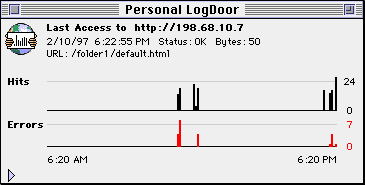
Personal LogDoor communicates with personal Web sharing to obtain information about every access to a file or folder at the root of your personal Web server's folder. Personal LogDoor processes that access information, organizes and summarizes it by item, and presents it in a meaningful format. Processing is always done in real time.
When first run, Personal LogDoor registers with your personal Web server. From then on, your server will launch Personal LogDoor if it's not already running, and pass it information about the last access. If you ever quit Personal LogDoor, it deregisters from your server. You would need to manually launch Personal LogDoor to use it again. On the other hand, if you do not quit Personal LogDoor, but restart the machine, Personal LogDoor will remain registered and will be automatically invoked by your server on the next access. To summarize, Personal LogDoor is the monitor for your personal Web server; once you launch Personal LogDoor, it will always act as the monitor, unless you physically quit it.
Because of the way personal Web sharing communicates with Personal LogDoor, you should never move Personal LogDoor while it is running. If you wish to move it, quit Personal LogDoor, move it, and restart it.
Note that you can run Personal LogDoor without personal Web sharing being active. You might wish to do this to peruse your access data or write reports while the server is down. If you run Personal LogDoor without personal Web sharing being active, you will get a dialog warning you that personal Web sharing is not active, and giving you the sequence to properly restart personal Web sharing and Personal LogDoor. Specifically, when you are ready to restart personal Web sharing, you must quit Personal LogDoor, start personal Web sharing, then start Personal LogDoor. Not following this sequence may result in accesses not being logged.
When you launch Personal LogDoor, it opens the status window. On first launch, it appears as shown in Figure 1. (Note that your first window will not show data as Figure 1 does, since there will have been no accesses logged.)
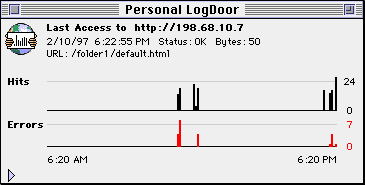
Figure 1. Status Window, Short Form
This window provides a quick, easy display of information about accesses to personal Web sharing. Information is presented in this window in two ways:
The status item shows the status returned by your personal Web server for the last access. This will usually be one of the following:
If the status code returned by your personal Web server is not one of these common values, the numerical HTTP status code will be displayed. You can interpret these by consulting the HTTP specification. For a more complete discussion of errors, see the Errors section below.
If you click on the triangle at the lower left of the status window, the window drops down to reveal more detailed information. See Figure 2.

Figure 2. Status Window, Long Form
There are two additional sources of information in the lower portion of the window:
You will notice several entries in the summary access list that do not correspond directly to your files or folders. They are:
Use the "Write Reports" item in the "Monitor" menu to create reports. By default, reports are written to a folder called "Output," which is located in the same folder as the Personal LogDoor application. Reports are written in both plain text and HTML formats. Alternatively, "Output" can be an alias to some other folder. If the folder pointed to by the "Output" alias is in your Web server's hierarchy, then reports are accessible over the Web (which is why they're also written in HTML format). If you make reports available over the Web, you may wish to control access to the report folder. For Apple's Personal Web Sharing, use the Web Sharing control panel and file sharing access privileges.
The folder where Personal LogDoor actually writes the reports will contain three items:
The "Overall" report data will reflect the sort order and time frame displayed when the report was written. If you use a time frame other than "To Date," a "To Date" column will be inserted into the report.
You can customize Personal LogDoor's reports. If you place files named "Heading.txt" and "Heading.html" in the Personal LogDoor application folder, text in those files will be inserted near the top of the text- and HTML-formatted reports respectively. Sample Heading.html and Heading.txt files are included with Personal LogDoor.
Finally, you can add graphs to the reports to provide a quick visual interpretation of your data. When Personal LogDoor first creates the "Detail" folder, it puts a file "line.gif" in that folder. The contents of line.gif are used to draw horizontal bars in a second subcolumn under "Hits." Thus, each Hits column shows the number of hits and a bar representing that number. If line.gif is not present, the bars are not drawn and the second subcolumn is not included. If you wish, you can use your own line.gif.
One of the major benefits of Personal LogDoor is its ability to help you know of and track down bad links and possible access violations. Although there will be no specific information in the status window's list -- or in a report -- about individual errors, by looking at the list as a whole, there are a few techniques you can use to track down the sources of errors.
All data displayed in the status window and written to reports is stored in the file "LogDoor Task", located in the same folder as the Personal LogDoor application.
To reset Personal LogDoor's data, use the "Clear Monitor Data" item in the "Monitor" menu. This will erase all existing data.
Personal Web sharing will often be run on networks which support both TCP/IP and AppleTalk. In such cases, Personal LogDoor can take advantage of the plug-and-play nature of AppleTalk to make finding and accessing such servers signficantly easier. To make your personal Web server available in this manner, simply select "Register with AppleTalk" from Personal LogDoor's "Monitor" menu. Assuming that AppleTalk is enabled on your Macintosh, your server will be registered with AppleTalk and will be accessible through the Chooser using the Macintosh name you have entered in the "Sharing Setup" control panel.
Once the registration option is selected in Personal LogDoor, your personal Web server will be automatically registered with AppleTalk every time Personal LogDoor is run. If Personal LogDoor is quit, however, your server will be deregistered, so you will probably want to keep Personal LogDoor running all the time. Additionally, you may want to put an alias to Personal LogDoor in your startup folder to ensure that it is run if your Macintosh is restarted. Be sure that Personal LogDoor starts after personal Web sharing. For Apple's Personal Web Sharing, this means making sure that the alias you create for Personal LogDoor comes alphabetically after the "Web Sharing" alias created by Personal Web Sharing.
For AppleTalk users to actually see and access your personal Web server through the Chooser, those users must install the Web Sharing Chooser Extension. An evaluation version of this Open Door Networks product is included with Personal LogDoor. Details of how to install, use and purchase the Extension are also included.
If at any time you wish to no longer have your personal Web server visible through AppleTalk while Personal LogDoor is running, you can simply select "Deregister with AppleTalk" from the "Monitor" menu. The server will be immediately deregistered, and Personal LogDoor will no longer perform such registration every time it is run.